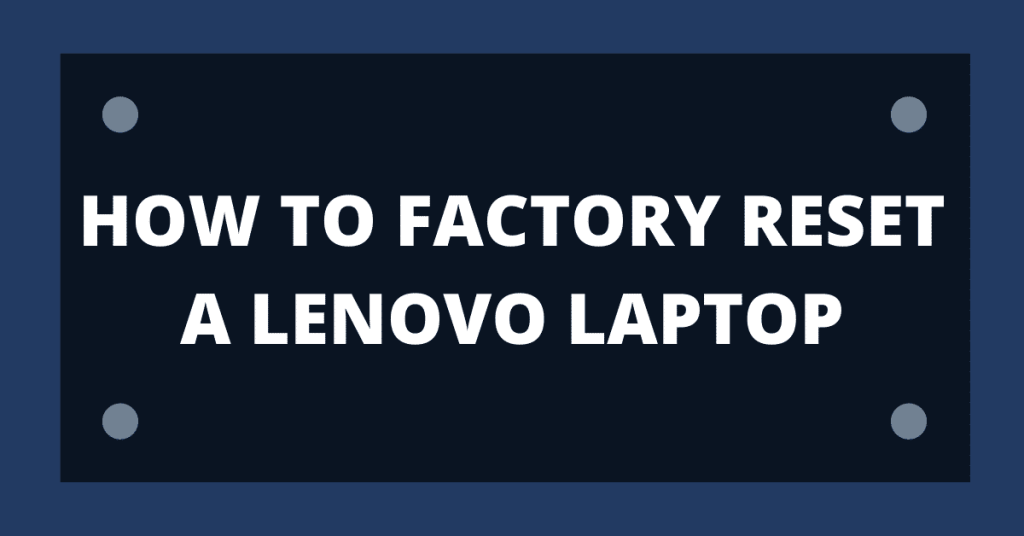Please note: this process will erase all of your files/data that you have saved to the laptop. Please backup all files before using this process.
- Make sure the Lenovo IdeaPad 1 laptop is plugged in powered off
- Using a paperclip, insert it into the reset hole for approximately 3 seconds

- A menu will appear, select System Recovery and press enter.
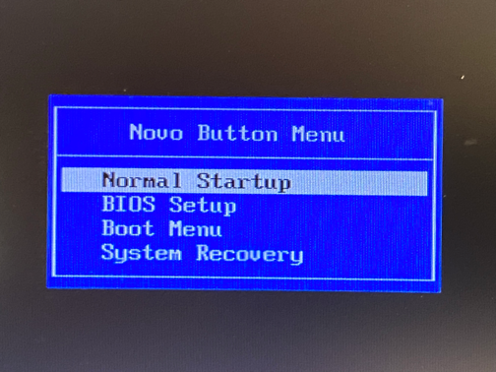
- On the next menu select Troubleshoot then press enter.
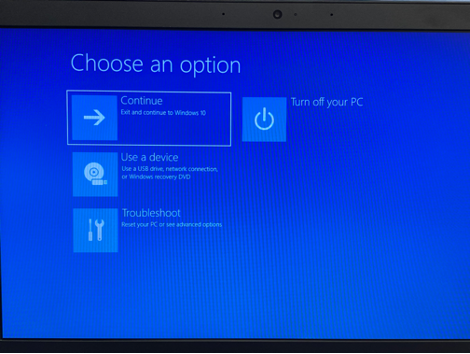
- Then select Reset this PC and press enter
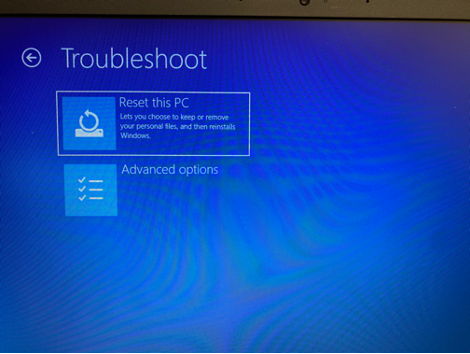
Select Remove Everything and hit enter
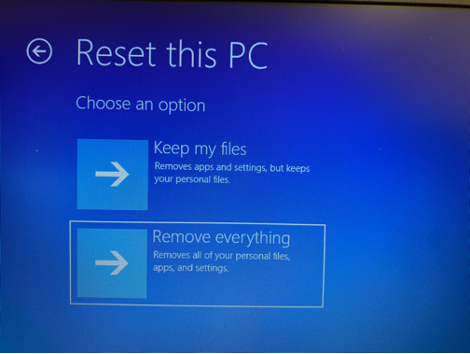
- Select Local Install then press enter
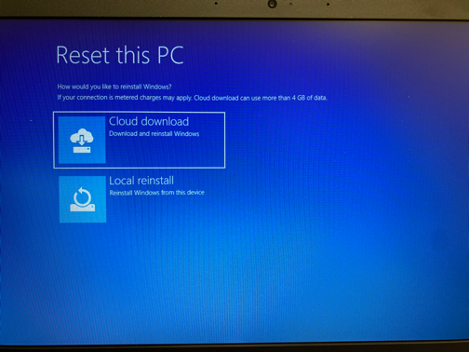
- Select Fully Clean Drive then press enter
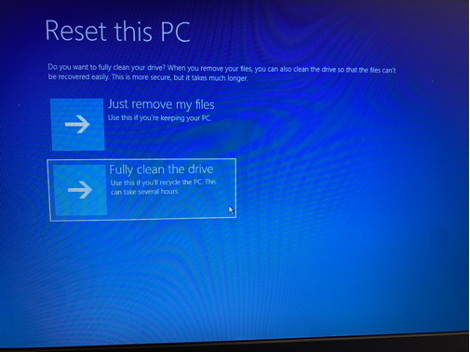
- Select Reset and press enter
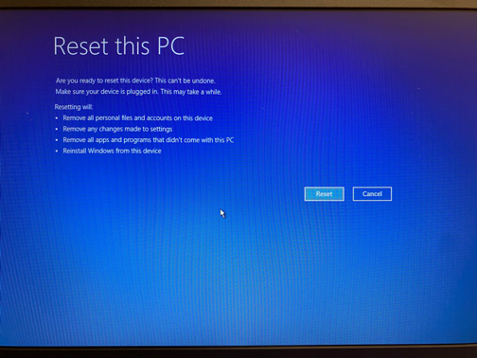
The reset process will begin. This will take 30-60 minutes and when completed the computer will be as it was brand new.
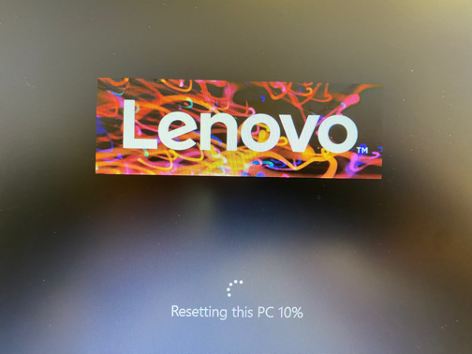
A Windows 11 menu will appear once the laptop is reset.
- Select United States then select Yes
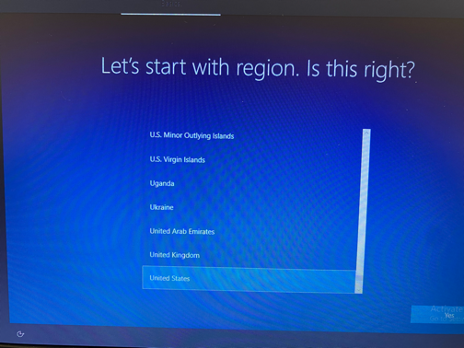
- For the keyboard menu select US and then press Yes
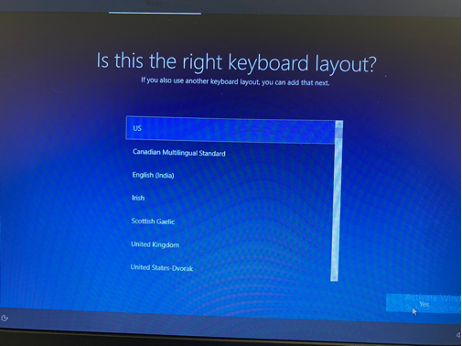
- Under the second keyboard menu press Skip
- Select your wireless connection and press Connect
- Once connected to your wireless connection Press Next
- Press Accept to accept the license agreement
- Select Setup for personal use then press Next
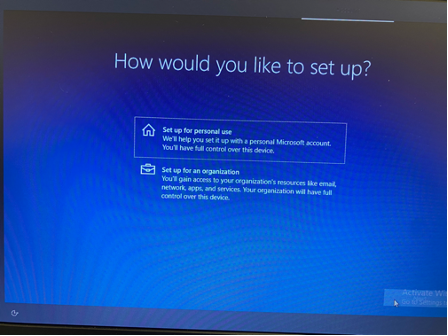
- Select Offline Account
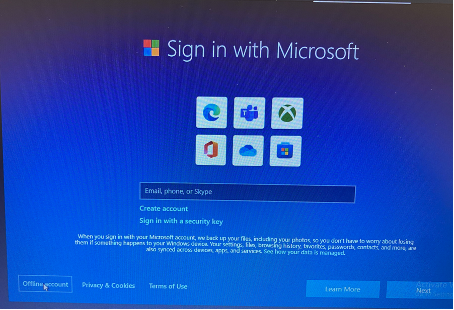
- Press Limited Experience
- Enter your Name and press Next
- Enter a Password and press Next
- Confirm your Password and press Next
- Enter your 3 security questions pressing Next after each one
- Press Accept
- Press Skip
- Select Accept
Windows will now start its configuration process. This process can take a few minutes.
Once you see this screen your computer is ready to use.
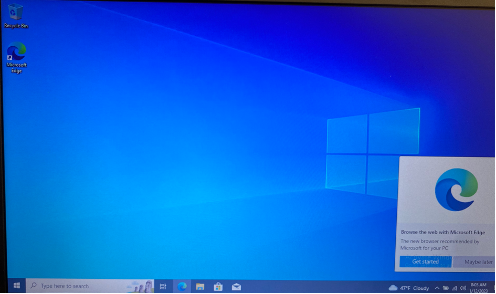
Contact
Information Technology
336-322-2300
support@piedmontcc.edu
Regular Hours
Monday through Thursday
8am to 5pm
Friday
8am to 4pm
Maintenance Windows:
Th 12a – 1a
Su 3a – 10a