Overview
Two-Factor Authentication, provided by Microsoft, integrates your phone into the login process, resulting in two types of authentication to verify your identity:
- Something you know – your PCC Username and password
- Something you have – your phone (mobile, office or home)
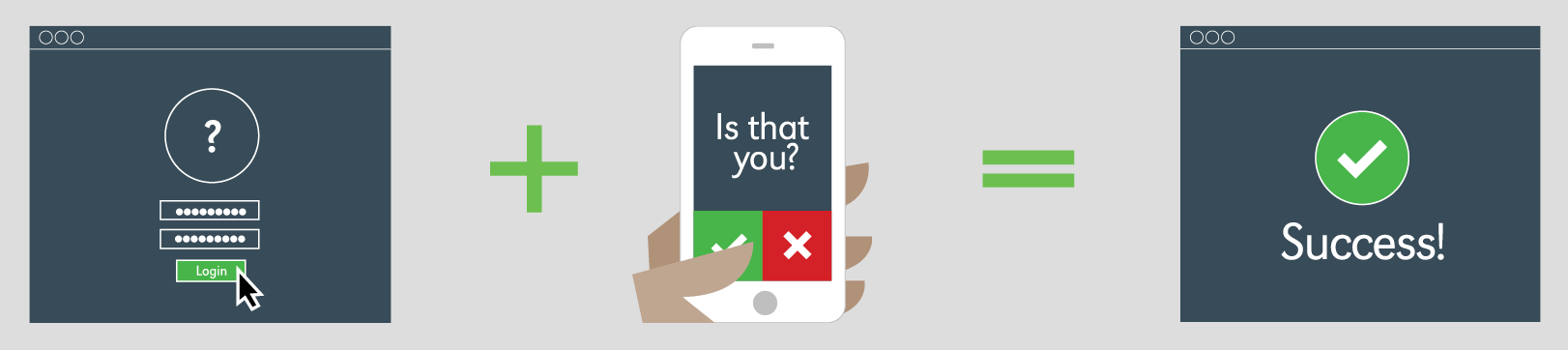
Once a phone is registered with Two-Factor Authentication, attempts to access College systems that utilize this technology require a user to confirm their identity by using the Microsoft Authenticator application on your registered smartphone, via a text message, or by answering a phone call to your registered phone number.
Setup
Follow the instructions on this short 3 minute video to setup 2FA on your device.
Download and Install the Authenticator App
Need Help?
If you need additional assistance please submit a technology request via the Help Desk Portal .
Q&A
Q: How do change my 2FA verification method and settings?
A: Click here for instructions on how to change verification method and settings.
Q: What if I don’t have a phone or another verification method?
A: Stop by G204 and request a 2FA FOB. This will allow you to utilize 2FA without any additional devices.
