2FA – Two Factor Authentication
Visit the Two-Factor Authentication (2FA) page for instructions on setting up your account.
Login Information – PacerNet
Many online services associated with Piedmont Community College (PCC) are tied to your network user account (PCCAD). Computer login, Office 365, Self-Service, Zoom, etc, require your network credentials to gain access to their services.
What is my Username?
Your network user account is created by using your first initial, middle initial, last name and the last two digits of your Colleague ID number (ie: JTSmith32).
Click here to retrieve your username (When retrieving your username, you must provide the secondary email address that was submitted on your admission application.)What is my Default Password?
Your default password is the first letter of your last name CAPITALIZED, the second letter of your last name in lowercase, two digits of your month of birth, two digits of your day of birth, the last two digits of your birth year and the last four digits of your Colleague ID.
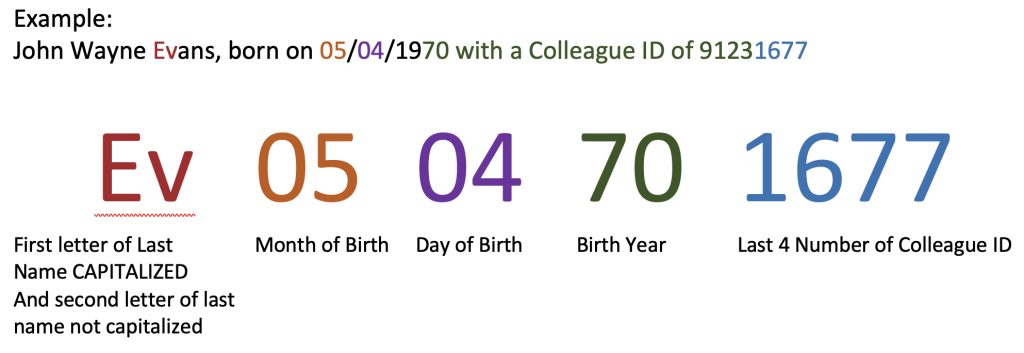
Password Requirements
Your password must be a minimum of 12 characters long and include 3 of the 4 items below:
- one lowercase letter
- one uppercase letter
- one number
- one symbol
How do I change my default password?
To learn more about the self service password portal.
Password Expiration
IT recommends that you change your password every 90 days.
Self Service
Self Service is your all-in-one registration tool: Search for classes, plan your schedule, and register! Through Self Service you can locate your advisor, pay your bill, view your grades and your unofficial transcript, and access your financial aid information.
Logging into Email and Office 365
When you log into Office 365 employees must also add @piedmontcc.edu to your network user account (ie: JTSmith32@piedmontcc.edu) and students will need to add @students.piedmontcc.edu (ie:JTSmith32@Students.piedmontcc.edu)
Please note that if you will be traveling abroad, employees will be required to utilize a VPN (Virtual Private Network) in order to access their email. As for students, they should set up email forwarding until their return.
International Travel Technology Guidelines
International Travel Technology Guidelines
To ensure seamless access to college resources while traveling, please review and adhere to the following technology requirements and restrictions:
Advance Request Requirement
• All travel-related technology requests must be submitted through the Help Desk ticketing system at least 10 business days before the expected travel date. Approval from your Vice President is required for each request.
• Any necessary software configurations, including the installation of the VPN client and/or authenticator application, must be completed before departure.
Authentication & VPN Access
• Microsoft Authenticator is required for accessing college systems from outside the U.S.
• Some countries regulate or prohibit the use of VPN clients. It is your responsibility to comply with local laws.
• Only the officially supported Palo Alto Networks GlobalProtect VPN is permitted on college-owned devices. The use of any unauthorized VPN client is strictly prohibited.
Legal Compliance & Responsibility
• Travelers are responsible for obeying the laws of the country they are visiting, including restrictions on VPN usage.
• Technology support while abroad is provided on a best-effort basis, with no guaranteed service level agreements (SLAs).
Request Submission for International Travel
• A request must be submitted for access from any location outside North America.
Restricted Countries
Access to college systems will not be granted from the following countries under any circumstances:
• People’s Republic of China
• Kazakhstan
• Lithuania
• North Korea (Democratic People’s Republic of Korea)
• Russian Federation
• Tajikistan
• Uzbekistan
For any questions or assistance, please contact the IT Help Desk before your departure.
Account Retention and Termination Process
Roles determine AD account privileges. The roles described in this process are as follows:
- Employee
- Student
Upon Separation from the College:
- Employees AD account is disabled upon termination of employment with the College.
- If the employee is a current student, the employee is issued a new student AD account.
- Disabled employees AD accounts are deleted after 90 days.
- Should the employee return to the College they will be issued a new AD account.
- Students (full or part-time)
- Upon separation from college for more than 365 days, the student AD account is deleted. Prior to that time, students are urged to retrieve file information and contacts they want to keep from their PCC email account.
- Should a student become an employee, they will be issued a new AD account.
- Should the student return to the College after 365 days, they will be issued a new AD account.
Note to Students: If you used your PCC email to sign up for services such as Apple, Facebook etc., please make sure you have updated those services with a different email address before the end of the 1-year period after separation from the college.
Quick Links
- Colleague Self-Service
- Email / Office 365
- Help Desk Request Portal
- Mobile App
- Password Enrollment
- SharePoint Intranet Site
- Student Printing – PaperCut
- Technology Enhanced Classrooms
- Training
- Virtual Desktop – VDI
IT Forms
News & Info
Contact
Information Technology
336-322-2300
support@piedmontcc.edu
Regular Hours
Monday through Thursday
8 a.m. to 5 p.m.
Friday
8 a.m. to 4 p.m.
Maintenance Windows:
Th 12 – 1 a.m.
Sa 3 – 10 a.m.
Self-Service & Colleague:
Nightly 1:15 – 6:30 a.m.
