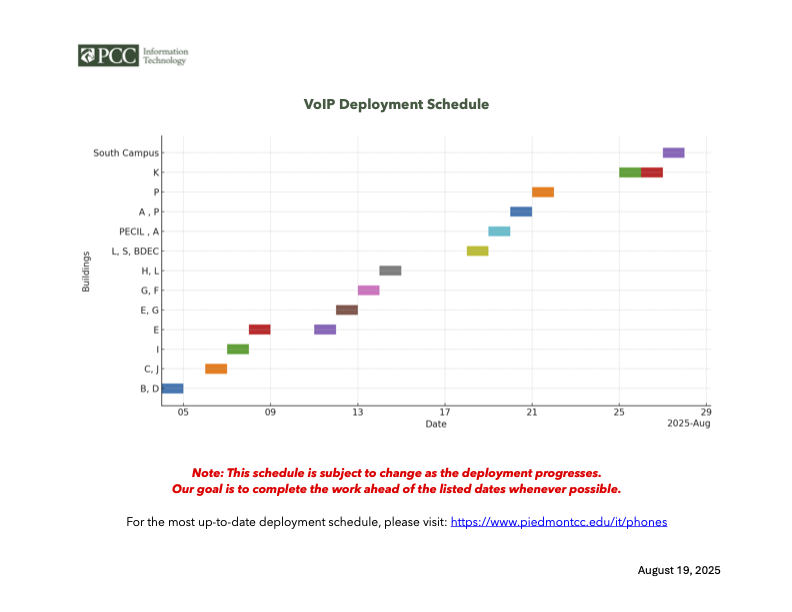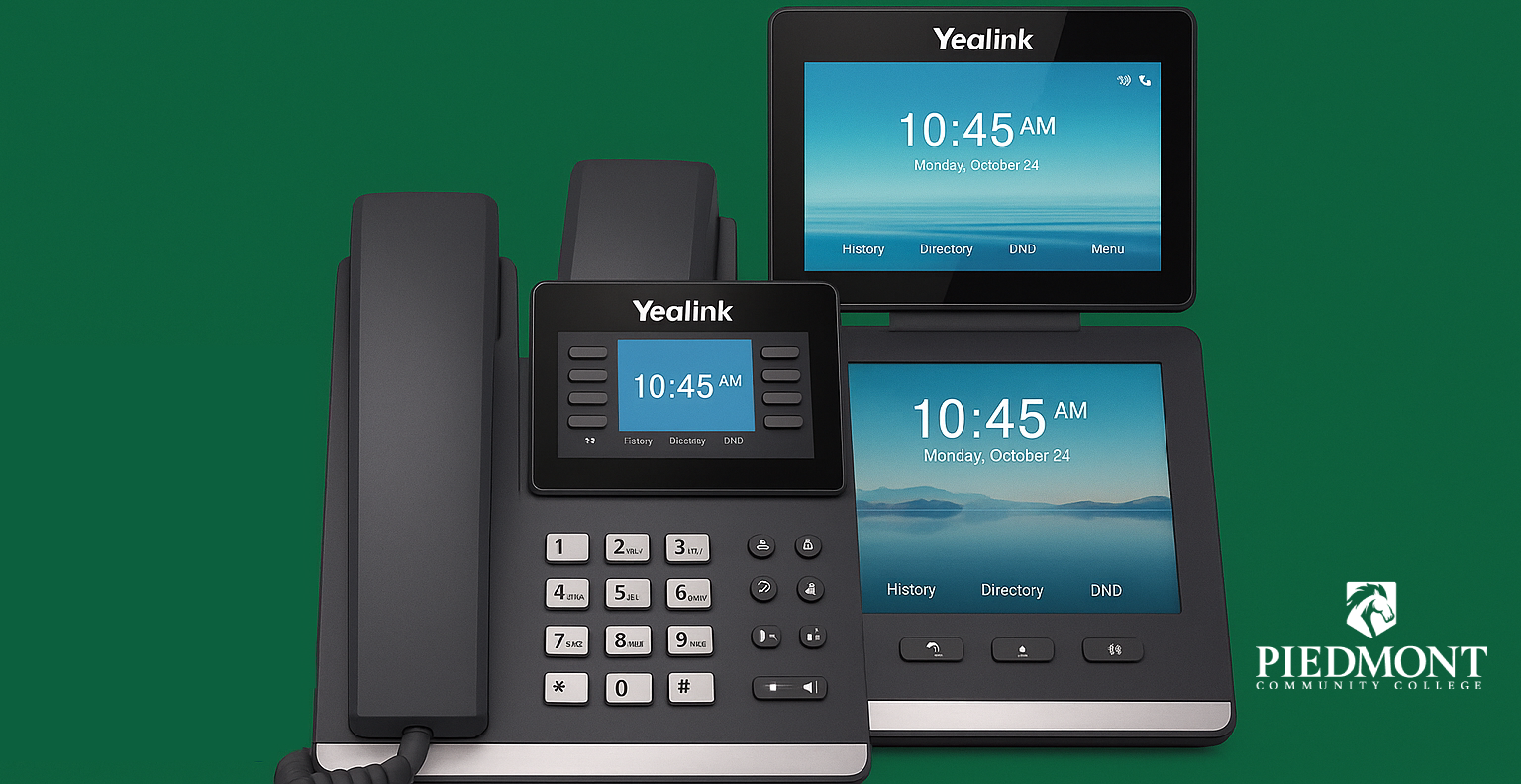
Deployment Schedule
Click to image view large version of Gantt chart
The cutover to the new system is scheduled for September 11. After this transition, the old Mitel phone system will no longer be in use.
Phones
As part of our campus-wide communications upgrade, Piedmont Community College is deploying two models of Yealink Voice over IP (VoIP) phones: the T54W and the T58W. Both models offer crystal-clear audio, reliable connectivity, and seamless integration with Microsoft Teams, helping you stay connected like never before.
Select your phone model below to learn more:
Yealink T54W
Quickstart
Learn how to do the most common functions on your phone.
Call Forwarding
- Tap the Menu softkey.
- Select Features > Call Forward.
- Turn On the desired forwarding type.
- Always: Forwards all incoming calls.
- No Answer: Forwards all unanswered incoming calls.
- Busy: Forwards all incoming calls while you’re in a call.Note: Call waiting must be disabled to use call forward busy (Menu > Features > Call Waiting).
- Dial the forwarding destination (internal extension or external number).
- If you selectedNo Answer, enter how many rings to wait before forwarding.
- Tap the Save softkey.
Do Not Disturb (DND)
Press the DND softkey to enable.
Your phone logs any missed calls in your call history.
Voicemail Access
Check your voicemail from your phone.
- Press
 .
. - Dial your password (default 0000).Download your Voicemail Menu Guide.
Speed Dial
Assign regularly dialed numbers to additional line keys on your phone.
- Tap and hold an unassigned Line key.
- Change the Type to Speed Dial.
- Enter a Name and Number.
- Tap the Save softkey.
3-Way Calling
Speak with two parties simultaneously by creating a mini-conference call on your line.
- While on an active call, press the Conf softkey.
- Dial the internal extension or external number to add to the conference.
- Wait for the second party to answer, and then let them know that you would like to add them to a 3-way call.
- Press the Conf softkey again.
Transfer A Call
Warm Transfer
Place a current call on hold and speak with the destination party before transferring the call.
- While on an active call, press the Transfer softkey.
- Dial the transfer destination (internal extension or external number).
- Speak to the destination party.Tip: To cancel a warm transfer and go back to the original call, look for the Cancel or EndCall softkey.
- Press the Transfer softkey again.
Blind Transfer
Transfer a call to another party without speaking to them first.
- While on an active call, press the Transfer softkey.
- Dial the transfer destination (internal extension or external number).
- Press B.Transfer before the destination party answers.Tip: To transfer a call directly to voicemail, dial 0 + extension.
Hold
Place a call on hold while you take some time to look up an answer to a question or answer another call.
- Press the Hold softkey.
- Press the Resume softkey to retrieve the call.
Modify Ringtone
Choose a new ringtone for your phone or assign a different ringtone to each of your lines.
- Tap the Menu softkey.
- Select Settings > Basic Settings > Sound > Ring Tones.
- If there are multiple lines assigned to your phone, select the line you wish to modify.
- Select the desired ringtone (highlight to sample ringtones).Note: This phone supports silent ringtones.
- Tap the Save softkey.
Hot Desking – Load your extension settings to a shared phone
- Dial *43 from a shared phone to log in.
- Enter your numerical dialable username given to you by a system admin.
- Enter your dialable password (default 0000). This is separate from your voicemail password and can be changed by dialing *19. Result:
- You will hear two beeps, and then the phone will reboot with the appropriate settings (this can take up to 30 sec).
- Dial *43 again to log out of a shared phone.Note: Logging out of a shared phone automatically logs you out of any call queues you were logged in to while hot desking.
Answering another phone
- While the other phone is ringing, dial *97 from your phone.
- Enter the extension receiving the inbound call.
Presence Monitoring
Visually monitor the speed dial contacts assigned to your phone to know whether or not they are on an active call. These line keys will light up (busy lamp field) indicating if someone is busy or available.
- To presence monitor, a system admin must enable this feature on your phone.
- The lines you want to presence monitor must be speed dial assignments on your phone.
- The number of contacts you can presence monitor is limited the number of line keys on your phone.
Yealink T58W
Quickstart
Learn how to do the most common functions on your phone.
Call Forwarding
Automatically forward incoming calls to an internal extension or external number.
Tip: If you need to forward a single call, press the Forward softkey while your phone rings to send the caller to another person.
- Press the Menu softkey.
- Select Features > Call Forward.
- Select your desired forwarding type.
- Always : Forwards all incoming calls.
- No Answer : Forwards all unanswered incoming calls.
- Busy : Forwards all incoming calls while you’re in a call.Note: Call waiting must be disabled to use call forward busy (Menu > Features > Call Waiting).
- Dial the forwarding destination (internal extension or external number).
- If you selectedNo Answer, enter how many rings to wait before forwarding.
- Press the Save softkey.
What to do next: To disable call forwarding, disable the forwarding type.
Do Not Disturb (DND)
Stop your phone from ringing and send all incoming calls directly to voicemail.
- Tap the Setting softkey.Your phone logs any missed calls in your call history.
- From the Features, tap DND to enable/disable.
What to do next: To disable DND, press the DND softkey.
Voicemail Access
Check your voicemail from your phone.
- Press
 .
. - Dial your password (default 0000).Download your Voicemail Menu Guide.
Speed Dial
Assign regularly dialed numbers to additional line keys on your phone.
Before you begin: Please contact your system administrator regarding your speed dial assignments.
3-Way Calls
Set Up a Conference Call
- While on an active call, press the Conference softkey.
- Dial the internal extension or external number to add to the conference.
- Wait for the second party to answer, and then let them know that you would like to add them to a 3-way call.
- Tap Conference again. The phone will enter the video call full-screen within 5 seconds during a call, you may tap or blank area of the touch screen to see the soft keys.
Join Calls
- With an active call and another call on hold, tap the desired call on hold.
- Tap the Conference softkey.
- Tap the call on hold again. Repeat steps to join more calls.
Hold
Place a call on hold while you take some time to look up an answer to a question or answer another call.
- Press
 .
. - Press the Line key to retrieve the call.
Modify Ringtone
Choose a new ringtone for your phone or assign a different ringtone to each of your lines.
- Tap the Setting softkey.
- Select Basic > Sound > Ring Tones > Common.
- Select the desired ringtone (highlight to sample ringtones).Note: This phone supports silent ringtones.
- Press the Save softkey.
Hot Desking – Load your extension settings to a shared phone
- Dial *43 from a shared phone to log in.
- Enter your numerical dialable username given to you by a system admin.
- Enter your dialable password (default 0000). This is separate from your voicemail password and can be changed by dialing *19.Result:
- You will hear two beeps, and then the phone will reboot with the appropriate settings (this can take up to 30 sec).
- Dial *43 again to log out of a shared phone.Note: Logging out of a shared phone automatically logs you out of any call queues you were logged in to while hot desking.
Answering another phone
- While the other phone is ringing, dial *97 from your phone.
- Enter the extension receiving the inbound call.
Presence Monitoring
Visually monitor the speed dial contacts assigned to your phone to know whether or not they are on an active call. These line keys will light up (busy lamp field) indicating if someone is busy or available.
- To presence monitor, a system admin must enable this feature on your phone.
- The lines you want to presence monitor must be speed dial assignments on your phone.
- The number of contacts you can presence monitor is limited the number of line keys on your phone.
Transfer a Call
Warm Transfer
Place a current call on hold and speak with the destination party before transferring the call.
- While on an active call, press the
 .
. - Dial the transfer destination (internal extension or external number).
- Speak to the destination party.Tip: To cancel a warm transfer and go back to the original call, tap the Cancel or EndCall softkey.
- Press
 again.
again.
Blind Transfer
Transfer a call to another party without speaking to them first.
- While on an active call, press
 .
. - Dial the transfer destination (internal extension or external number).
- Press
 before the destination party answers.Tip: To transfer a call directly to voicemail, dial 0 + extension.
before the destination party answers.Tip: To transfer a call directly to voicemail, dial 0 + extension.
Q&A
Q: Will my voicemail messages transfer to the new system?
A: No, voicemail messages from the old system will not carry over. Please save any important messages before the transition.
Q: What is my default voicemail password on the new system?
A: Your default password is 0000. For security, you must change this password the first time you log in.
Q: Do I still need to dial “9” to reach an outside line?
A: No. With the new system, you can dial numbers directly without first dialing a “9.”
Q: Why isn’t my caller ID displaying correctly?
A: Caller ID functionality may be inconsistent during the transition. This will be fully restored once the migration is complete.
Q: Why don’t I see everyone’s name in the directory?
A: Names are added to the directory as each person receives their new phone. The full directory will be available once the phone upgrade is complete.
Q: How do I sign in to another phone?
A: This feature is called Hot Desking. It allows you to log in to a phone that isn’t your assigned device and use it as your own. Step-by-step instructions for Hot Desking are available above under your specific phone model.
Quick Links
- Colleague Self-Service
- Email / Office 365
- Help Desk Request Portal
- Mobile App
- Password Enrollment
- SharePoint Intranet Site
- Student Printing – PaperCut
- Technology Enhanced Classrooms
- Training
- Virtual Desktop – VDI
IT Forms
News & Info
Contact
Information Technology
336-322-2300
support@piedmontcc.edu
Regular Hours
Monday through Thursday
8am to 5pm
Friday
8am to 4pm
Maintenance Windows:
Th 12a – 1a
Sa 3a – 10a
Self-Service & Colleague:
Nightly 1:15am – 6:30am